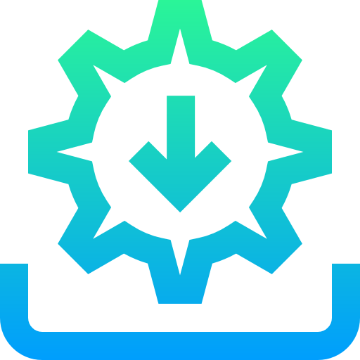
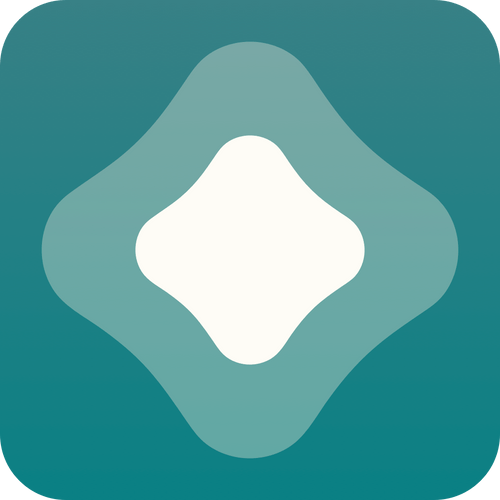
SpooferPro Sideload Tweak
There are multiple ways to install/sideload apps on Non Jailbroken iOS device, such as paid signing services like iPASTORE, Flekstore, there are also free tools like Sideloadly, Altstore who can help users install apps outside of AppStore. Also some sites provides enterprise signed apps for free like ipamirror.com.
But please note free tools require access to a PC or Mac, paid services like iPASTORE are able to load apps on the device itself. But for this article we will only cover free options.
SIDELOADLY
SIDELOADLY WINDOWS
Get iCloud
Get iTunes 64 bit
Get iTunes 32 bit
Get Sideloadly
Sideloadly help page
Video explanation
1. Download and install iTunes and iCloud from Apple (not the Microsoft Store), then download and install Sideloadly.
2. Connect your iOS device to your computer and make sure it is unlocked. Trust your device with your computer if needed, then open iTunes and SYNC your iDevice using the device Icon located below the “accounts” tab.
3. If you already created an Apple ID without 2FA, you may skip this step. Otherwise, create a new Account in iTunes using an existing email that does not end in @ICLOUD.COM; otherwise, the process will fail.
4. Run Sideloadly as an Administrator, download the latest SpooferPro IPA, and open it in Sideloadly by Dragging and dropping or searching for the file by clicking the IPA box.
5. Enter the Details for the Apple account WITHOUT 2FA you created, then press start. Once Sideloaded says “done,” you can close it. Now take your iDevice, go into your settings > general > VPN, and trust the certificate. It will be named with the email you used in Sideloadly. If the app does not show up on your screen or in settings, restart your device.
6. Lastly, head back to your iDevice Settings, scroll down until you find privacy, activate developer mode, and Restart your device. Once seven days have passed, you will need to resign the IPA. To do this, open Sideload, enter the Apple ID, connect your device, add the IPA to Sideload, and press start.
SIDELAODLY MAC
Step 1. Download Sideloadly Weblink Sideloadly.io
Step 2. Download the Latest SpooferPro IPA.
Step 3. Launch Sideloadly by double-clicking the Finder (Applications folder) application icon. An error message will appear. Click “Cancel.”
Step 4. Go to → System Preferences, and open the “Security and Safety” settings. On the “General” tab at the bottom of the window, click the “Open Anyway” button.
Step 5. Open the macOS Mail App and then open Settings/Preferences. If you need to log in to an email account, you can simply click on the Other option and provide some random information to gain access to Mail’s preferences. Once in the General Preferences window, at the bottom, you will see the option to “Manage Plug-ins.” Click on it and tick/enable the SideloadlyPlugin.mail bundle, and then click on Apply and Restart Mail.
Step 6. Launch Sideloadly again and select “Open” to confirm that you want to run Sideloadly.
Step 7. Connect your device to your Mac via USB in Finder/iTunes “sync your device over WIFI” and follow the instructions depending on your OS. Weblink: Sync iPhone/iPad using Finder/iTunes.
Step 8. Drag and drop the downloaded applications .ipa file to the IPA icon in Sideloadly. Now click the “Start” button.
Step 9. When prompted, enter your Apple ID password and click OK.
Note: To resign after 7 days or update, launch Sideloadly and repeat steps 8 and 9
ALTSTORE
ALTSTORE WINDOWS
Note: Keep your device plugged into the PC after installing AltStore to your iDevice.
Note: Remove App extensions.
How to Load the IPA File into AltStore:
1. Download Altserver/Altstore on your Computer. Don’t get confused by the missing UI after Installation; it will run in the Background. You can see this by clicking the arrow in the Windows Desktop Bar at the Bottom Right, then selecting Altstore.
2. Download and install iTunes 64 bit or iTunes 32 bit depending on your System and run it alongside Altstore.
3. Download the official ipa from Weblink: SpooferPro directly to your iDevice.
4. Open up the AltStore app on your iDevice.
5. Click the “+” button and select the IPA file you just downloaded from your downloaded files folder.
6. Select the IPA from your downloaded files folder and stay on this page until it finishes processing.
7. Once done, go to your iDevice Settings, scroll down until you find privacy, activate developer mode and Restart your device
How to Refresh the 7-Day Timer for Your App:
1. Connect your iDevice to your computer with the device screen unlocked.
2. Open up the iTunes & Altserver programs and have them opened up and running.
3. Go to the “My Apps” tab in AltStore on your iDevice.
4. Click on the countdown timer that is in green beside your app to reset it back to 7 days.
How to Refresh the 7-Day Timer for Your App:
1. Connect your iDevice to your computer with the device screen unlocked.
2. Open up the iTunes & Altserver programs and have them opened up and running.
3. Go to the “My Apps” tab in AltStore on your iDevice.
4. Click on the countdown timer that is in green beside your app to reset it back to 7 days.
ALTSTORE MAC
Note: Keep your device plugged into Mac after installing AltStore.
Note: Remove App extensions.
Comprehensive guide to Install AltStore (MacOS) + Videos
How to Load the IPA File into AltStore:
1. Download the official ipa from Weblink: SpooferPro onto your device.
2. Open up the AltStore app on your iPhone/iPad.
3. Click the “+” button and select the IPA file you just downloaded from your downloaded files folder.
4. Select the IPA from your downloaded files folder and stay on this page until it finishes processing.
How to Refresh the 7-Day Timer for Your App:
1. Connect your iPhone/iPad to your computer with the device screen unlocked.
2. Load up the AltServer program.
3. Go to the “My Apps” tab in Altstore on your iPhone/iPad.
4. Click on the countdown timer that is in green beside your app to reset it back to 7 days.
